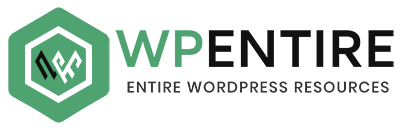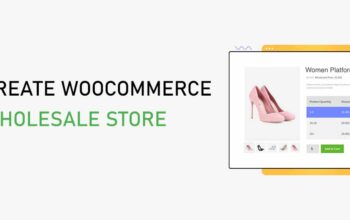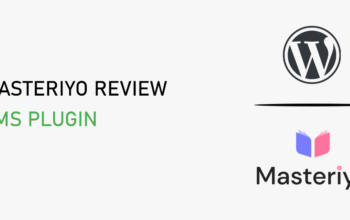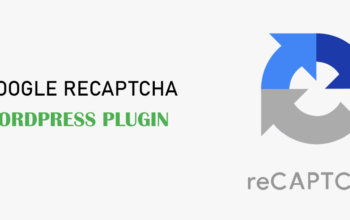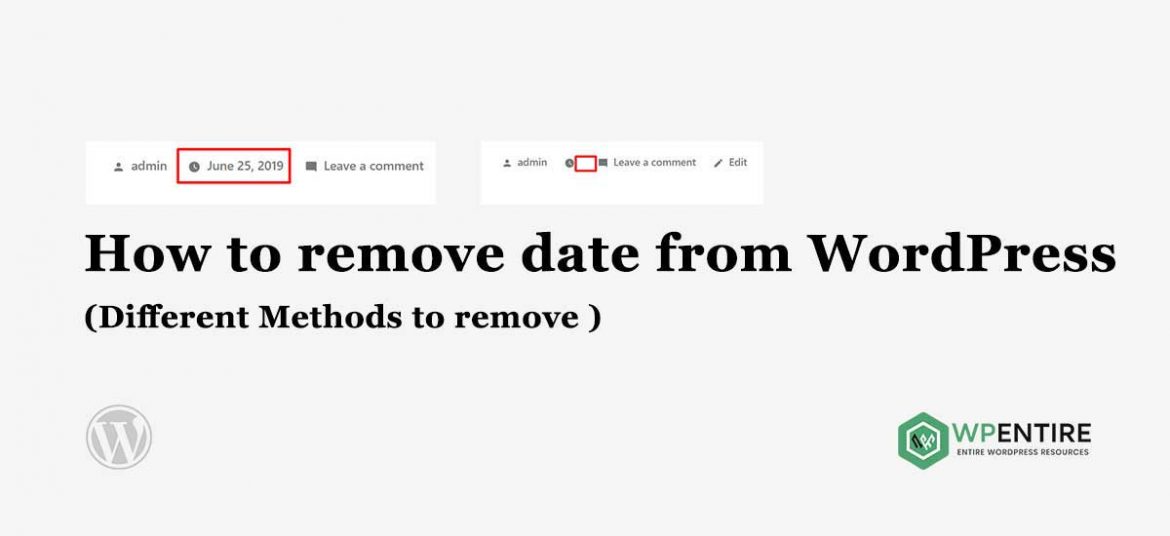
Generally, posts have post-published dates and post-updated dates. By default, WordPress use published Date in default. This helps your visitor to know when the post was published and updated. Besides that, it will help to understand how old or new the post is.
In addition to that, WordPress posts have other metadata like author, comments, tags, category, time, etc. If any of those metadata are not required in your case, you can easily remove them.
In this blog post, we are going to share with you how to remove the date from the WordPress posts. If your post content is not time relevant, it is good to remove or hide the date. Most blog or website removes the date to make the post fresh always.
Most of the premium themes come with metadata removal options, however, free WordPress themes usually lack it. If you are using free themes then this post is going to be very helpful for you. In this post, we will cover different ideas to remove the post date.
Methods to remove the date from WordPress Posts
- Remove from WordPress dashboard
- Plugin method to remove the date
- CSS method to hide or remove the date
- Code edit method
From the above-listed method, you can try one of them. If the coding structure of your theme is different than the WordPress core themes, twenty___themes, then some methods may not work for you. In that case, you need to follow the CSS method or code edit method. Let’s get started.
Remove from WordPress dashboard
Well, this method is a very easy and simple method to remove the post-published date for the WordPress website. From your admin panel, go to Settings and General. From the Date Format and Time Format section, select the custom and delete whatever is in there, and save. This will help to remove the date. See the below screenshot.
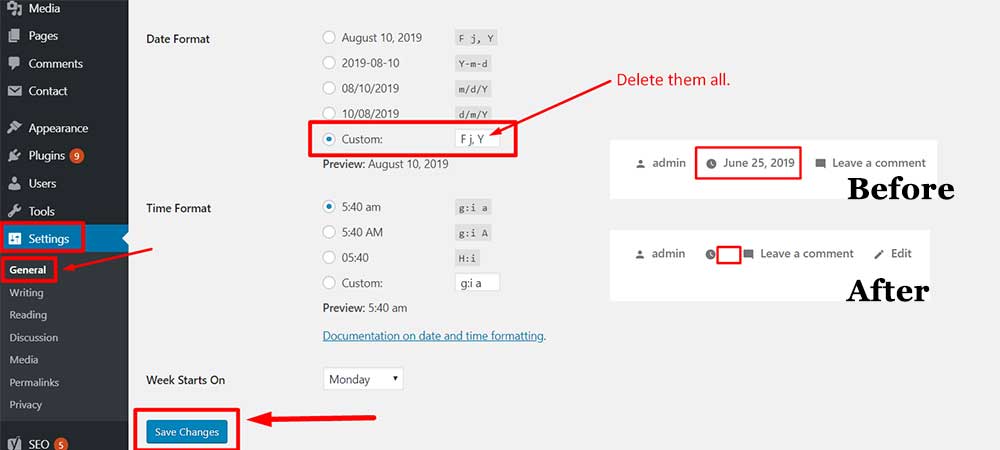
If this method doesn’t work for you, then try another method. If the coding structure is changed by the theme developer, this method will not work for you. Try below the plugin method once.
Plugin method to remove the date
There are so many plugins available in the WordPress repository to hide the date from your posts. You can try any one of them. WP Meta and Date Remover plugin is the best among all the others. You can install and activate this plugin and use its settings to hide the post date.
- Go to the Admin Panel
- From the Plugins Menu go to Add New
- Click on Add New and search the plugin name WP Meta and Date Remover
- Install and activate that plugin
- Check all the settings available on the plugin and remove the date.
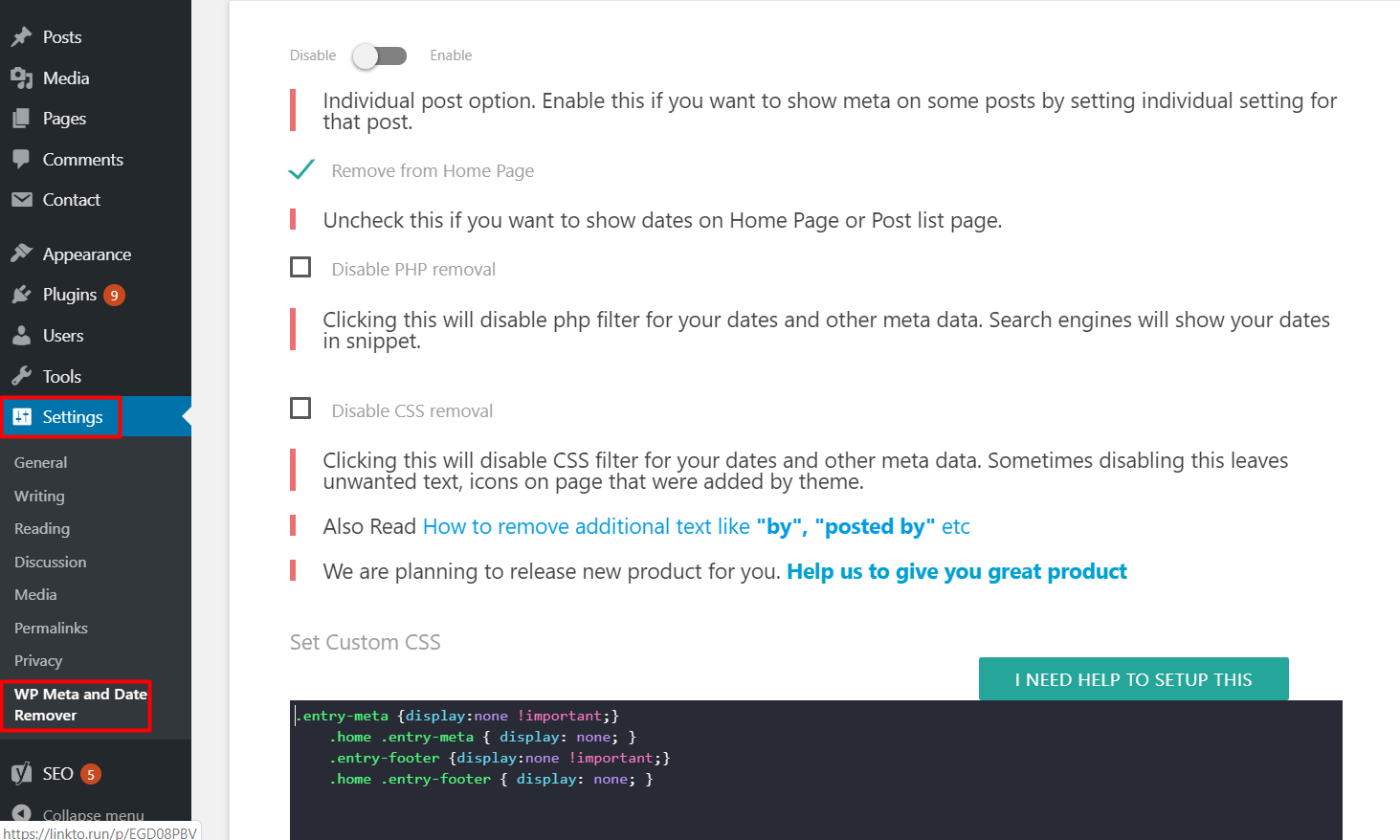
Still, your date is not removed? Don’t worry, we have still two more methods left. Those methods will surely sort out your problem.
CSS method to hide or remove the date
This is another trusted method to hide the post published date in WordPress. Not the only date, but you can also hide other metadata like author, comments, category, tags with the help of the CSS method.
Copy and paste the below CSS codes into an additional section of the customizer.
- From Appearance go to Customize and Additional CSS section
- Paste the below codes
- Click on Publish to save the changes.
.entry-meta .entry-date.published {
display: none;
}
Or you can try the below CSS codes.
.entry-meta {
display: none;
}
The above CSS code will help to remove the post date in most of the themes. It may not work for some themes because of the altered coding structure. So, we suggest you check the below video to know how to write CSS codes for your own theme. It is very easy, do watch the video.
Code edit method
We believe that your problem is already solved by the above methods. But if you are still looking for other tips, you can go with the code edit method. This method is not fully recommended if you are not familiar with WordPress codes. Do this step carefully so that you will be able to do it yourself.
To edit the theme codes,
- From Appearance > Editor
- Select the theme you want to edit
- Choose the templates file inside the templates part folder
- Check the content.php file and select it
- You need to remove the selected part as shown in the below screenshot.
- Finally, save the file to get the changes.
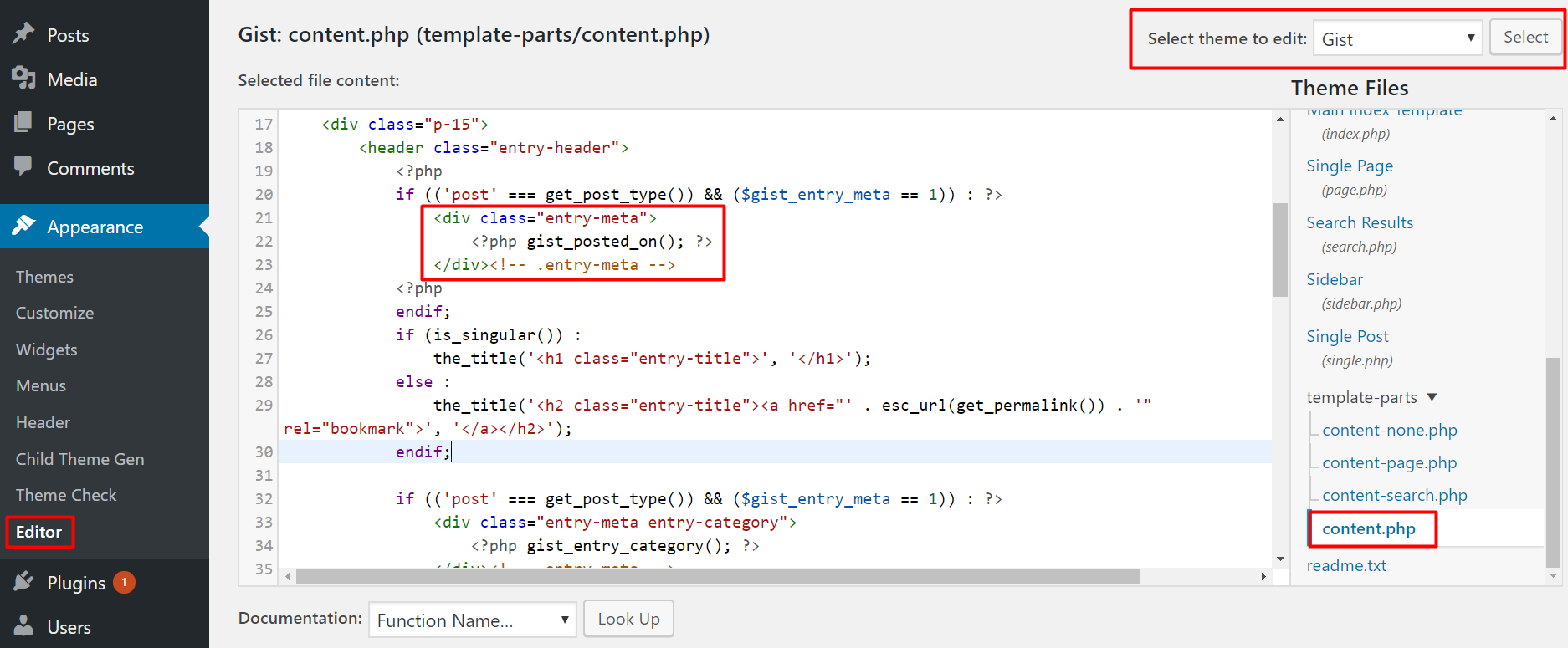
Conclusion
Hope this post will be very helpful to remove the date from your WordPress post. If you are still unable to do that, please comment below, we will provide you an easy solution to removing the date or any other metadata from your post.
Please let us know your feedback in the below comment section.