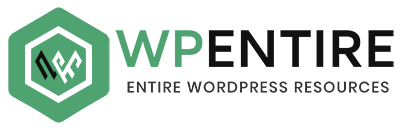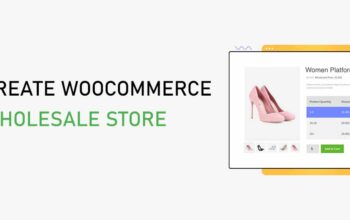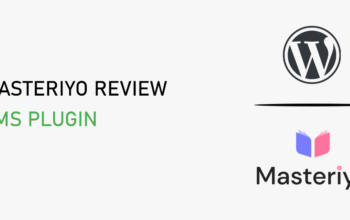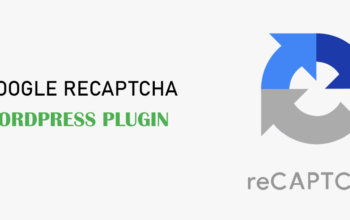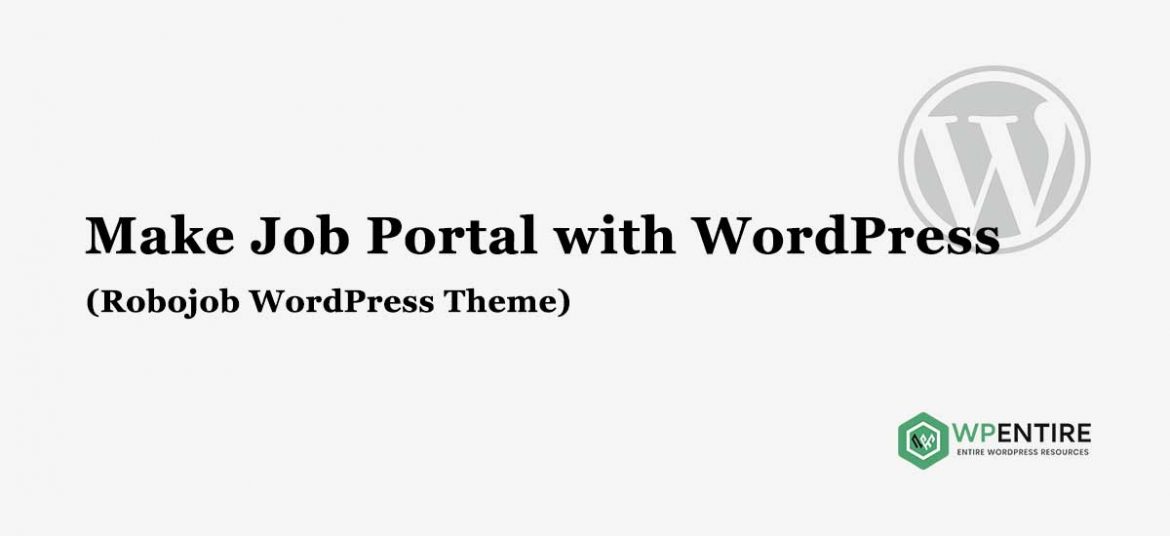
Personally saying, creating a job board website using WordPress is the toughest part if things are not clear. But once you get familiar with the steps it is easy as child’s play. And I have clearly shortened every method to give the simple one as much as possible.
Without further ado, let’s check out the steps to create a job board website using WordPress.
How to create a job board website using WordPress?
In order to create a website, you need to know four things. Based on these, you will be creating a job board website using the website. They are: –
- Selecting the Right Niche
- Selecting the Perfect Domain Name
- Selecting the Best Web Hosting Service
- Finally, Select the Best Job board WordPress theme
Selecting the Right Niche
This is the most important part. Here you have to be clear about your business. What you can create and what type of service you serve to the visitors. You want to create a simple website with limited job board functionality or rather create an advanced job board website that also helps you to generate income as well. But what I would like to say is, no matter what type your business is small or large, make every small thing count and take proper care of all of them.
Let’s get to the main topic of concern here, creating a job board website means your site depends upon the users, not only you. This is not the site where you showcase your ideas, portfolio, creativity, and so on. This is your business and you are monetizing the site to generate revenue. So, mainly focus on the visitors and try to keep them engaged on your website.
Selecting the Perfect Domain Name
A domain name is the name of your website. It is the thing that your users type in the browser to surf into your site. So, the domain name must be easy and catchy at the same time, Likewise, It must be relevant to what your niche is. Don’t have any idea, take name suggestions from DomainsBot or Namemesh.
Selecting the best web hosting Service
Hosting is the gateway to your website. It stores data and makes your website live in the internet world. There are different best WordPress hostings services with various hosting plans. You can select the web host based on the number of traffics your site will bring in.
(If I have to recommend, I would like you to go for Siteground. This is what I am using on my website. And I am one of their happy customers. Its support system is outstanding. Likewise, it has a one-click staging option, you can instantly duplicate your website and perform a task on it, without hurting the live site.)
Searching the best job board WordPress themes for job listing website
One of the most important parts while creating a job board website using WordPress, i.e choosing the best job board WordPress themes for job sites. There are many free and premium WordPress themes in the internet world.
But it doesn’t mean all of them cater to advanced functionalities and features. So, you must select the best one out of many that gives justice to your job board business website. Another thing is the theme must contain the WP Job Manager Plugin that caters to all the job board functionalities.
Besides, this plugin offers several other add-ons which give you unlimited possibilities to make your website advance. So, save your precious time, I have handpicked one of the best premium job board WordPress themes. That is ROBOJOB.
Creating Job Board websites using WordPress and WP Job Manager Plugin
If you have the best Job Board WordPress theme in mind, then you can start with it. If not then, and still searching for the best one, then you can go with the Robojob. It is one of the best premium job board WordPress themes that comes with the WP Job Manager plugin.
No matter what your job site is, this theme flawlessly handles them all. Apart from the job board, you can also use it for the business directory listing website. It comes with an ocean of customization options, which lets you tweak your site without having to write a single line of coding.
The best part of all, this premium WordPress theme provides worth a $39 Resume Manager Plugin. This plugin helps the candidates to submit their resumes to your website and apply to it. Similarly, it has location-based Search options which narrow down the search result.
Likewise, employers can post their job from the front. There is a single-page job listing page where the seekers can get all the information and location for the particular job. This premium WordPress theme comes with a modern and charming design along with an intuitive interface.
If you want to know the full features of Robojob, check out the theme’s demo and documentation.
Installing Robojob- Best premium job board WordPress theme
Once you have purchased Robojob, you will receive an email containing all the necessary files.
First, download the necessary files from the email. There you will get different files available for download.
Let’s see what they all are.
The one that reads “Package” is a package file. It has the theme, the plugins, and documentation inside it.
The other one is the “Theme Only” file. This is what needs to be uploaded to your “themes” section.
Installation
You can upload the theme files in two ways:
FTP Upload:
Using your FTP program, upload the unzipped theme folder into the /wp-content/themes*/ folder on your server.
WordPress Upload:
Go to Appearance > Add New Themes > Upload. Go to browse, and select the zipped theme folder. Hit “Install Now” and the theme will be uploaded and installed.
Once the theme is uploaded, you need to activate it. Go to Appearance> Themes and activate your chosen theme.
Note: It is very important you upload only the theme files, not the entire package.
Installing Plugins
Once you activate the theme, you need to install the required and recommended plugin to fully utilize the features and functions of the theme.
WP Job Manager Plugin: –
AS I have already mentioned, this premium WordPress theme is compatible and powered by WP Job Manager Plugin. You can install and activate the plugin.
Compatible WP Job Manager Add-ons: –
- WP Job Manager Contact Listing
- WP Job Manager Resume Manager (we will be providing you this plugin)
- WP Job Manager Job Colors
- WP Job Manager Company Profiles
- WP Job Manager Predefined Region
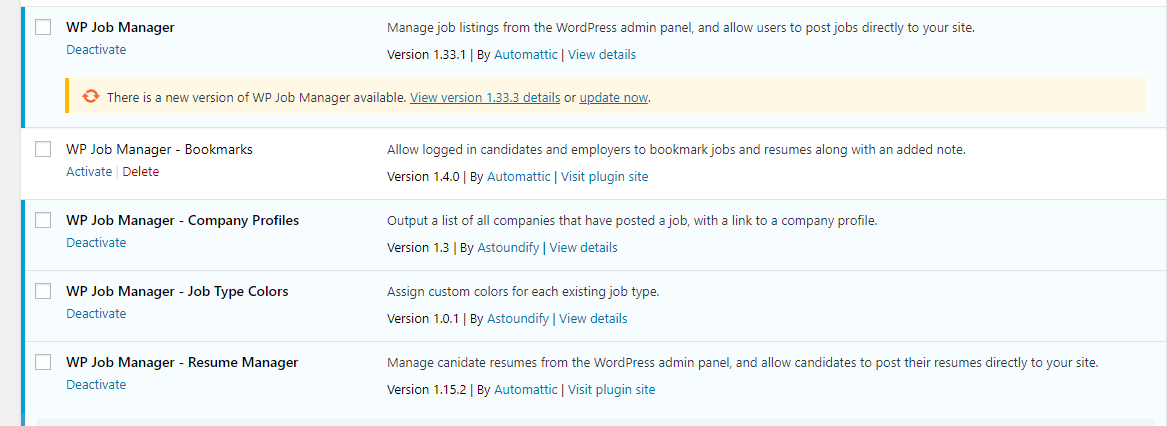
Add a job listing on your website
Listing job on the website is very easy once you installed and activated WP Job Manager Plugin. To Add jobs first you need to create Job Categories, Job Types, and Job regions.
First, go to Job listing> job categories>Add New Name>Description (optional) >Click Add New Job Category.
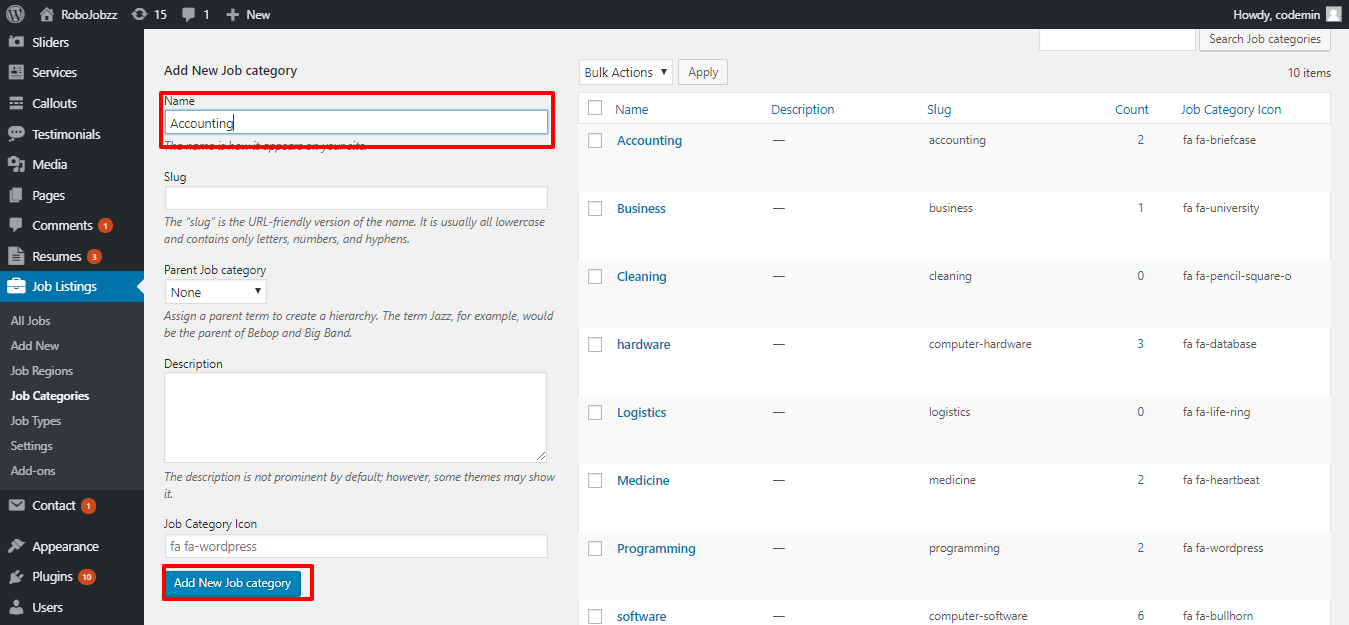
Now, Create a Job Type. For that, Go to Job Listing>Job Types>Add Name>Description (Optional) >Click Add New Job Types.
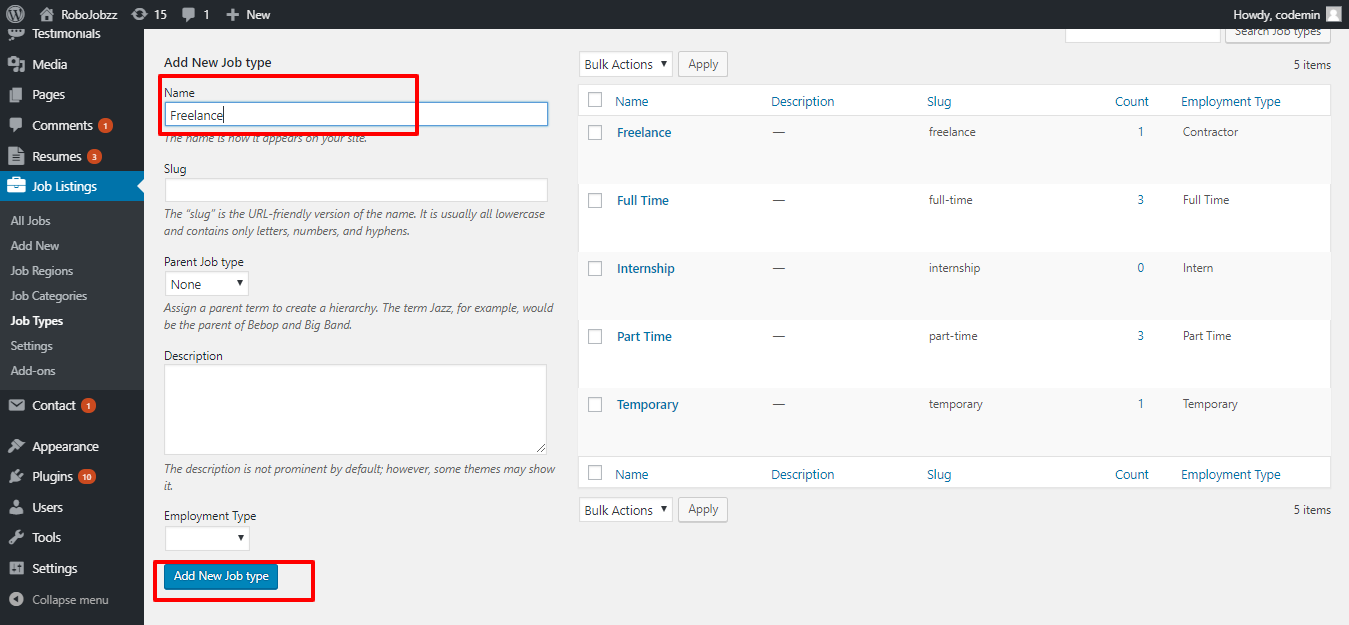
After that, create a Job Region. For that, Job Listing>Job Region>Add Region Name>Click Add New Job Region.
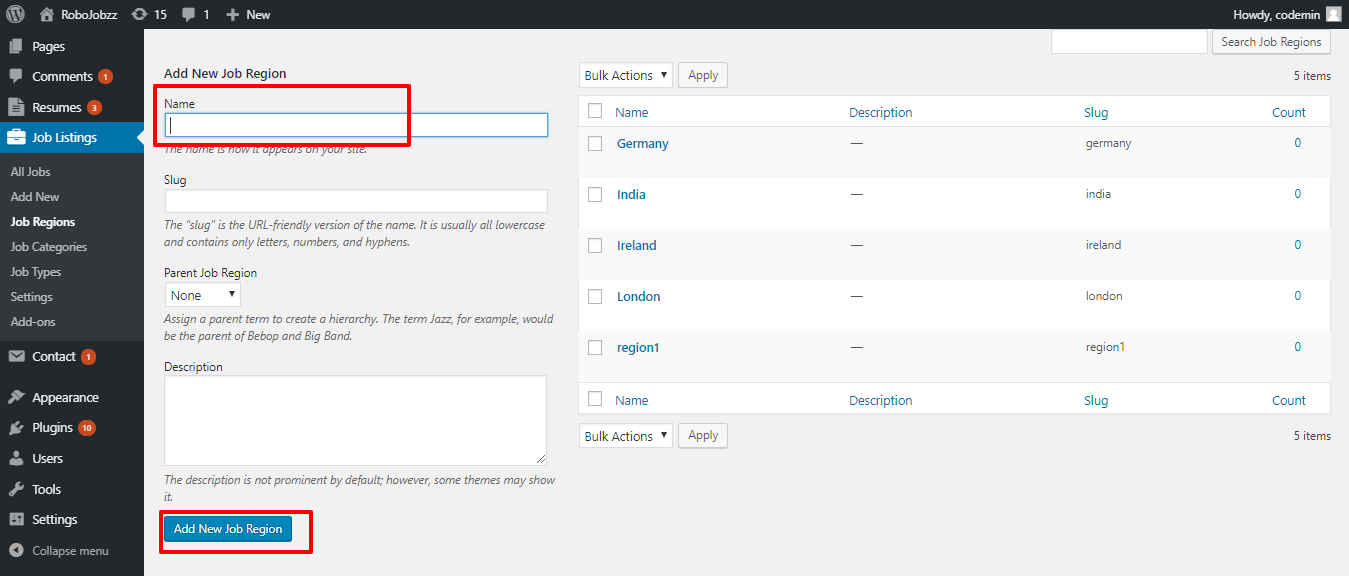
Finally, it’s time to List the Job.
Go to Job Listing>Add New>Give the Job Title>Select Job categories>Types>Region>Job Data>Custom Logo and Click Publish.
For Custom Fields, all you need is to add the MAP API key.
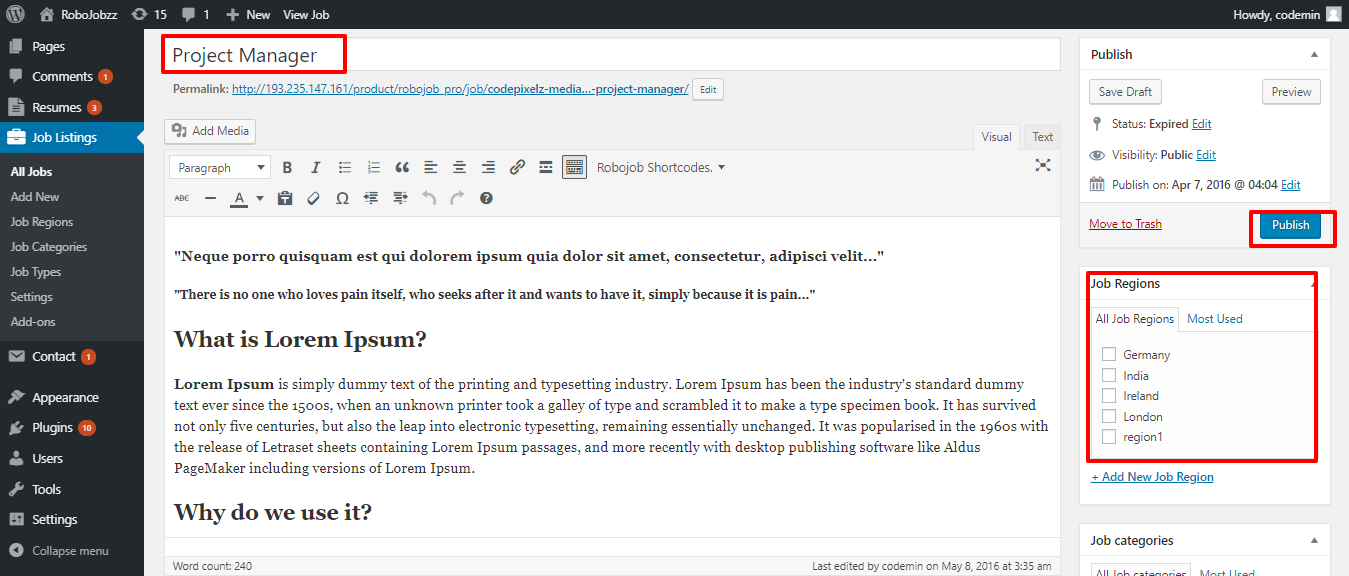
It appears like this on the homepage,
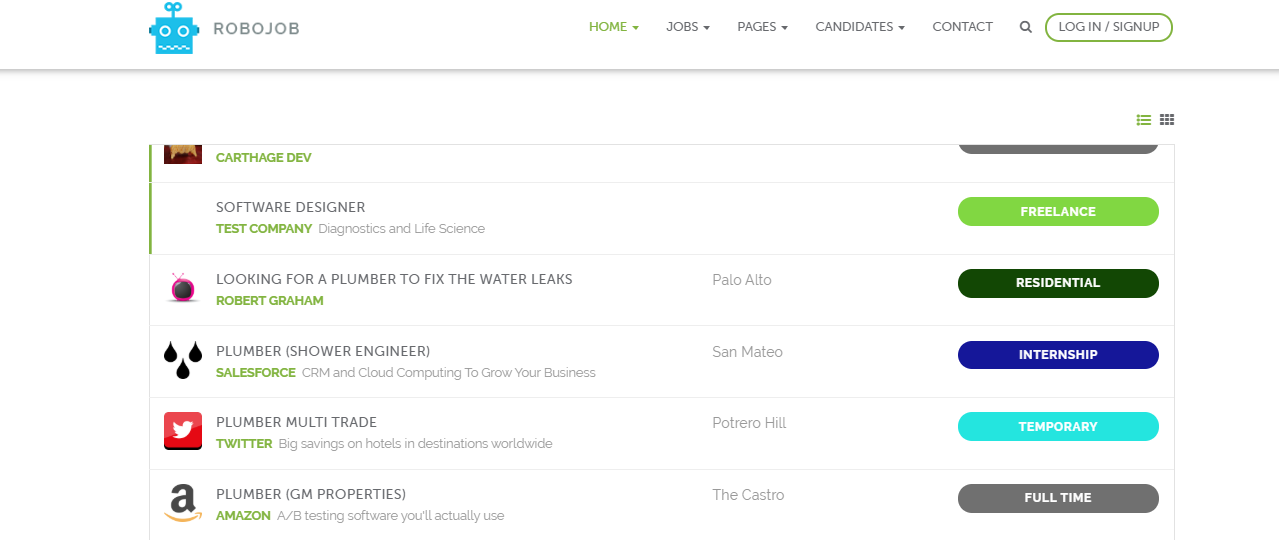
Click here to know how it looks on the website, Theme Demo.
Buy Now from here.
Conclusion
This is how you are going to create a Job board website using a WordPress theme and WP Job Manager Plugin. I hope this tutorial gave you a certain idea and you can easily create one by following these instructions. Good Luck!