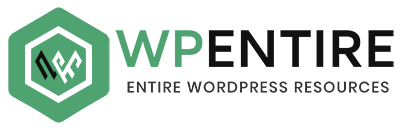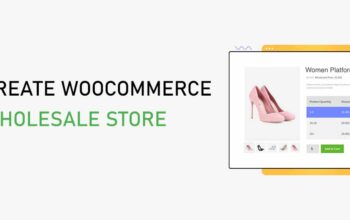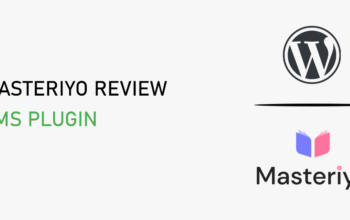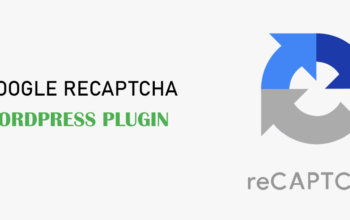“Plugins” you might have heard this word very often and mostly beginners always have this question in their mind; “What is Plugin?”, “Why use Plugin on a WordPress site ?” & “How to use them ?”
In this beginner’s tutorial, we’ll be answering all those questions keeping it as simple as it is.
What are Plugins?
“Plugins” are small pieces of software having some functions and when added to a WordPress site it helps to extend the functionality and features of the site.
The plugin is one of the important parts of WordPress and they are one of the important tools that you must have for creating great and interactive WordPress sites. Users can add interactive and advanced features and functions to their site by simply downloading and installing plugins.
You can download plugins and use them for free but there are some of the premium plugins too.
Why use Plugin on a WordPress site?
As we have already said that plugins are an important part of the WordPress ecosystem, they play a vital role in enhancing the features of your website.
The WordPress Plugin Directory offers a variety of tools to add features to your site.
It’s not necessary to use the plugin to build a WordPress site, but it’s sure that you might want to have some features and functions on your site that the platform doesn’t provide by default. There are a lot of reasons to add plugins to your WordPress site. For example, you want to have a functional contact form on your website, create customizable image galleries, or even include links to social media. You may also want to improve your site’s user experience by optimizing its performance, boosting its visibility through SEO, or ensuring that your site is as secure as possible. For all these you don’t have to bother thinking about coding and all, just search the right plugin install it, and activate it..you are all set now.
The best place to get started with the plugin is the WordPress Plugin Directory, which lists plenty of free plugins along with their reviews and update history. You can find the plugin of your choice here.
How to use Plugin in WordPress?
There are different ways to install a plugin on your WordPress site, depending on the tool of your comfort and where you got the plugin from.
Installing Plugin from the WordPress Dashboard.
This is the simplest way to install plugins especially when you get them from the Plugin Directory. To get started, log in to your site as an admin and visit the Plugins tab. Then click Add New at the top of the page. Using the search bar or categories find the right plugin you want, then click on Install Now. After a few moments depending on your internet bandwidth, a new Activate button should appear. Click on Activate and you are all set to go.
Download and upload Plugin to your Dashboard.
If you downloaded or purchased a plugin from some third-party website or, such as a developer’s website, the process of installing it is very similar. All you have to do is again visit the Plugins tab and select Add New, but this time you don’t have to search for it as you have already downloaded the plugin simply click on Upload Plugin.
Then click on Choose File, and give the path of your downloaded plugin on your computer directory. It should have been provided as a .zip folder. Once you’ve selected the plugin, click on Install Now. Wait for a few moments for the install to complete, then click on Activate, and the plugin will be ready to go.
Manually (By FTP)
Another way to install WordPress plugins besides using the dashboard is by using File Transfer Protocol (FTP) to access your website’s files directly. If you know how to use FTP, then this can be the fastest way to install your plugin. If you aren’t comfortable with FTP, then this is a perfect way to learn about the process. To be more secure, just be careful and have a recent backup of your site.
If you don’t have FTP installed then start by downloading and setting up an FTP tool. We recommend FileZilla, which is free and best for beginners. You can find detailed instructions online for setting up FileZilla and connecting it to your web host.
After you’re logged into FileZilla, navigate to the home directory of your website. In most cases, this should be a folder named after your site’s domain. Look for the folder called wp-content, and within you’ll find the plugins folder.
Find the downloaded plugin on your computer. It must be a zipped file, then first unzip it. Then copy or drag the files into the Plugins folder. Now again, you need to visit your WordPress dashboard, navigate to the Plugins tab, and activate the plugin you just installed.
Bingo, you are done. Now you have successfully installed the plugin from your dashboard, from the downloaded .zip file, and also using the FTP client.
If you have any suggestions or feedback regarding this post, please feel free to comment us below in the comment section.