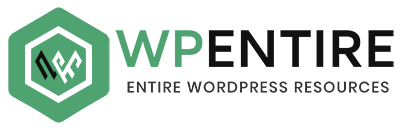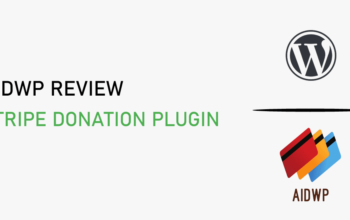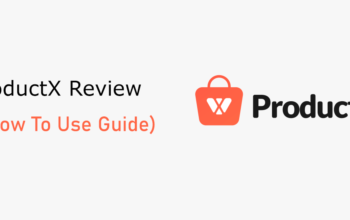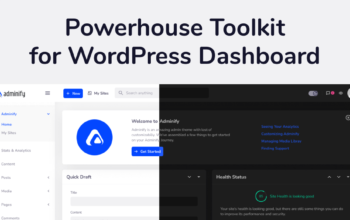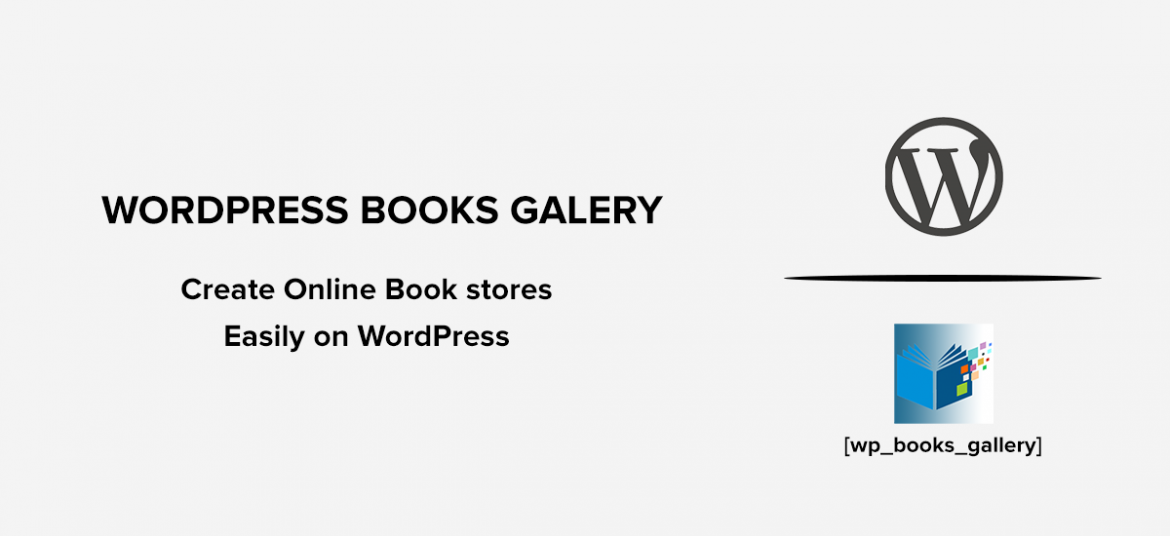
Are you looking for a genuine review of WordPress Books Gallery? Then, you have come to the right place.
If you don’t already know, WordPress Books Gallery is a powerful WordPress plugin for showcasing books on your WordPress websites, and it is brought out recently by HM Plugins. This plugin provides out-of-the-box features for creating attractive & responsive book stores, libraries, and galleries on your WordPress website with ease. It has more than 2,000 active users and a 5 out of 5-star rating.
In this post, we are going to review the WordPress Books Gallery plugin by going through its overview, features, and installation. We will also demonstrate adding books to your website and displaying it to website visitors.
So, let’s start with the WordPress Books Gallery review.
Table of Contents
A. What is WordPress Books Gallery? – The Overview
WordPress Books Gallery is a WordPress plugin that provides a complete solution to display books and create book libraries using WordPress websites.
So, if you are an author or a business person who owns a bookstore, then you can set up your online presence with WordPress and use WordPress Books Gallery for displaying and selling your books. One of the great things about WordPress Books Gallery – it makes the whole process of creating a customized store and selling books to your customers simple and straightforward.
Even if you don’t own your own books, you can set up an affiliate bookstore to sell books from other platforms and earn a commission.
Whether you want to sell the books or give users free access to your books, WordPress Books Gallery is the best option out there.
But, you might think, why use this plugin when you can use WooCommerce?
We understand that WooCommerce is the first choice for displaying products. But, WordPress Books Gallery saves you the bother of completely customizing the archive pages and single product pages to make them ready for displaying books. It offers just the right options and fields you would require to display books on your website without bloating your website with unnecessary options.
And by all means, you can still integrate with WooCommerce in order to set up payment methods and sell books.
B. Best Features of WordPress Books Gallery
Now, let’s see some of the notable features of WordPress Books Gallery.
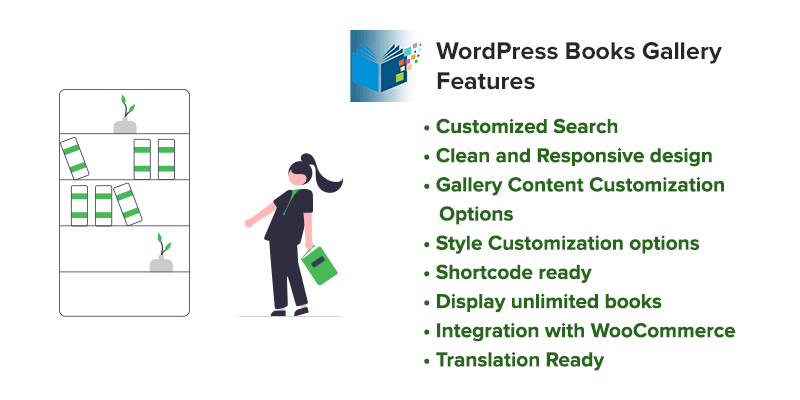
1. Customized Search
WordPress Books Gallery lets you add a search bar so that users can find books. This feature especially comes out in handy for large book libraries with lots of books.
Firstly, you get to choose to enable or disable the search panel. The users can search for different books with their book names and ISBN numbers. Moreover, you can configure other options like search item placeholder, color & text customization, etc.
2. Clean and Responsive Design
WordPress Books Gallery displays the books you add in a clean and modern interface in grid form. Also, it offers lots of customization options for managing the appearance and layout of the books.
In addition, the book archive page is completely responsive so that it fits well on desktops and mobile devices well. Moreover, you can also find the responsive editing option on the customization settings.
3. Gallery Content Customization Options
WordPress Books Gallery offers various options to customize the book’s content on the archive page.
Firstly, you get to manage the number of columns for desktop and mobile devices. For the book cover images, you can choose image width and animation. Also, sorting them is easy – choose the sorting parameter and pick ascending or descending.
Also, you can find other options like display or hide categories, authors, descriptions, etc., display pagination, currency, rating, etc.
4. Style Customization Options
With these features, you can customize the design and style of the books gallery page. Basically, here you get to pick the colors, fonts, and other attributes for book titles, descriptions, buttons, etc.
5. Shortcode Ready
WordPress Books Gallery is a shortcode-ready WordPress plugin. With that, adding the books to different pages is easy using a shortcode. Just place the shortcode on any page you want to display the book gallery.
6. Display Unlimited Books
Also, displaying unlimited books is possible with WordPress Books Gallery. However, this feature is not available in the free version.
7. Integration with WooCommerce
You can combine WooCommerce with this plugin to get your books ready to sell. Integrating WordPress Books Gallery with WooCommerce unlocks more features like allocating prices, discounts, coupons, etc.
8. Translation Ready
WordPress Books Gallery is translated into multiple languages like Bengali, Farsi, Spanish, Swedish, etc.
C. Getting Started with WordPress Books Gallery – A brief Walk-through
Till now, you might have been clear on how WordPress Books Gallery is useful for displaying and selling books on WordPress websites. Next up, let’s see how to install the plugin and set up a book display page.
We’ll add some books and display them on a customized archive page using the available options. Also, we will also see how it looks to website visitors.
So, let’s start.
D. Installing WordPress Books Gallery Free
WordPress Books Gallery offers both free and premium versions. So, you can install any one of them you like.
Obviously, the premium version comes with the most prominent features. But, the free version is still powerful enough to display books and lets users download.
Let’s start by installing the free plugin. It’s as easy as installing any other WordPress plugin – just find the plugin from the dashboard and install it automatically.
Going through the steps briefly, navigate to Plugins > Add New on your admin dashboard. After that, search for ‘WordPress Books Gallery’ on the search bar.
Then, install the plugin that comes up.
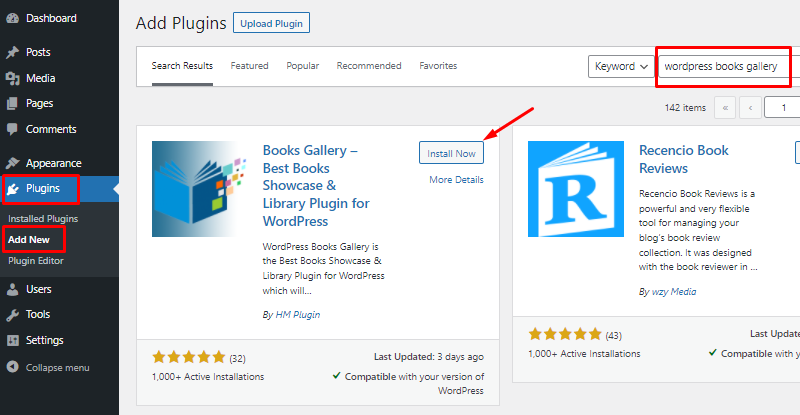
After installing it, activate it right away by clicking on the Activate button.
# Installing WordPress Books Gallery Pro
Now, let’s see if installing the premium version of the plugin for achieving more.
First, go to the official website of WordPress Books Gallery. Then, click the Buy Now or Get Started Now button to go to the pricing page.
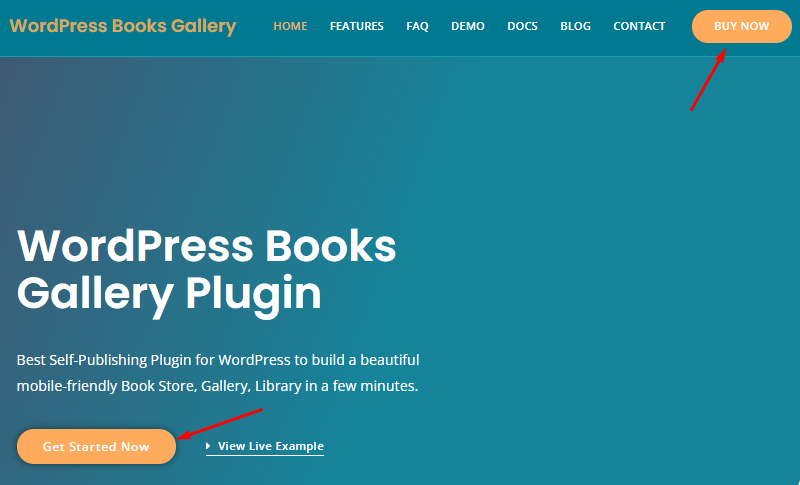
Then, scroll down below to see the plans and pricing. Choose the one that’s good for your website. And then, click on the Purchase button below it.
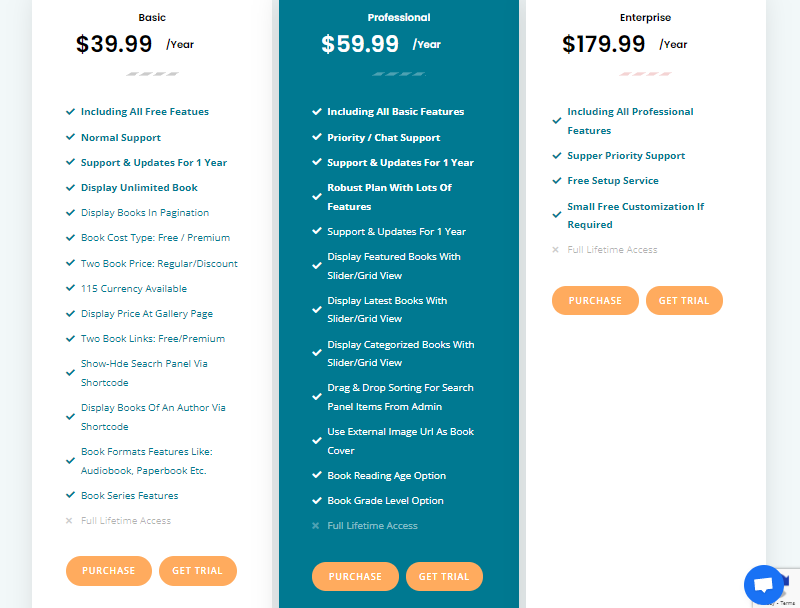
After you do it, you will be redirected to the customer checkout page. It will ask you to fill in your details like name, email, and payment details. If you have a coupon discount code, then this is where you enter it.
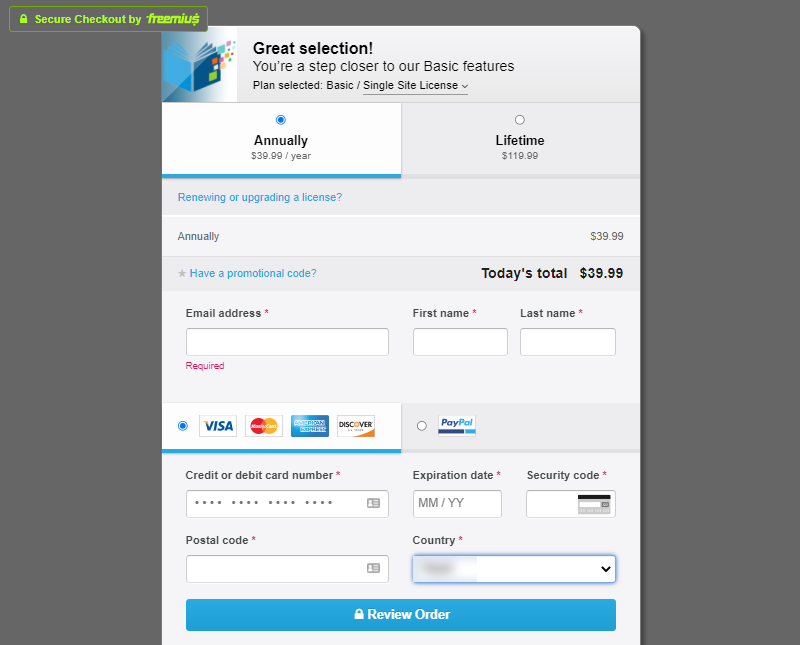
After successful checkout, you’ll get a mail with the login details and links to download the plugin.
So, download the plugin from the link and upload it to your website from Plugins > Add New.
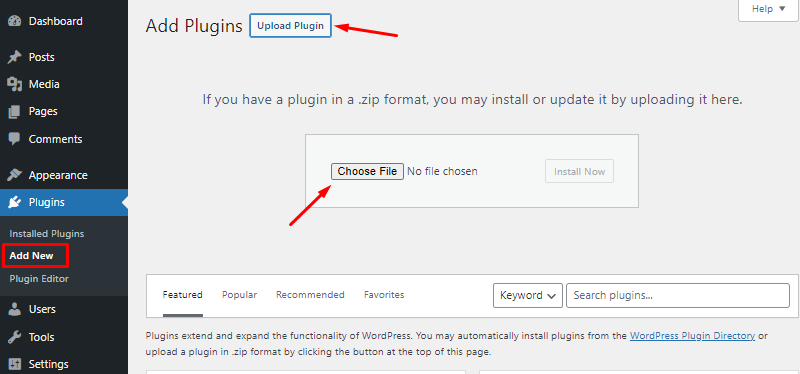
If you want help with installing the plugin, you can refer back to our detailed guide about installing a WordPress Plugin.
After installing the plugin, you would have to verify the plugin with a license key. You’ll get the key in your email, or you can check your account for the key as well.
E. Adding Books to your Website
Now that you are all sorted with installing WordPress Books Gallery, now let’s see how to add books to your website.
First, let’s add categories suitable for the books you want to add.
Add Book Categories
First, go to WBG Books on your menu and click on Book Categories. i.e. WBG Books > Book Categories.
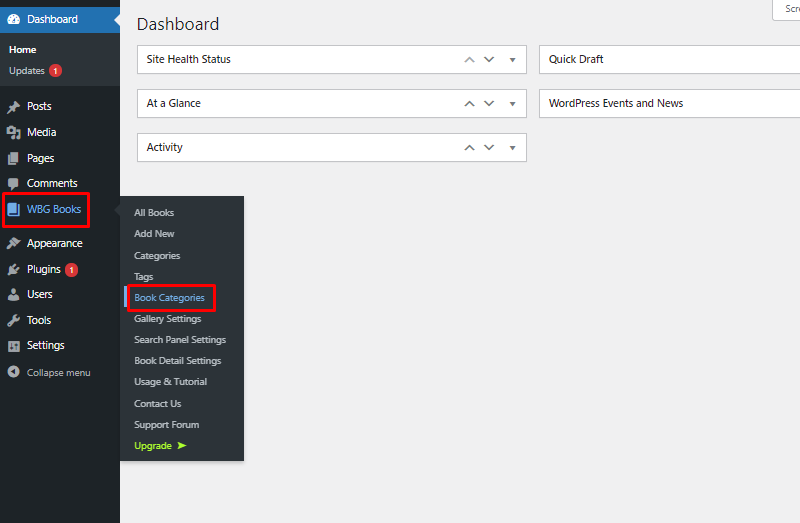
On the next page, it will ask you to enter some book category details. It’s just like adding a category for blog posts if you have done it before.
Anyway, enter the name for the category, URL slug, parent category, and description for the categories. Parent category and description are optional, so you may skip them if you like.
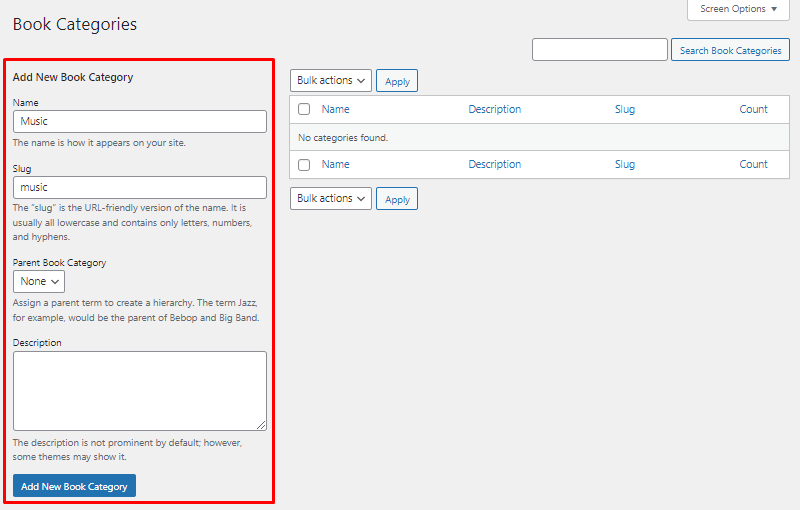
Add Books
Now, you can go ahead and add the book.
So, go to WBG Books > Add New to reach the interface for adding books.
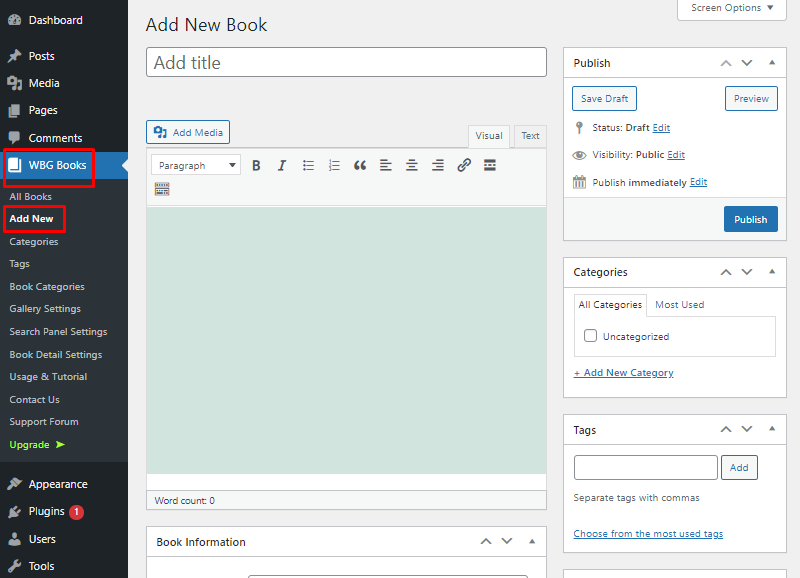
Now here, you can enter the details of the book, starting with its title and description.
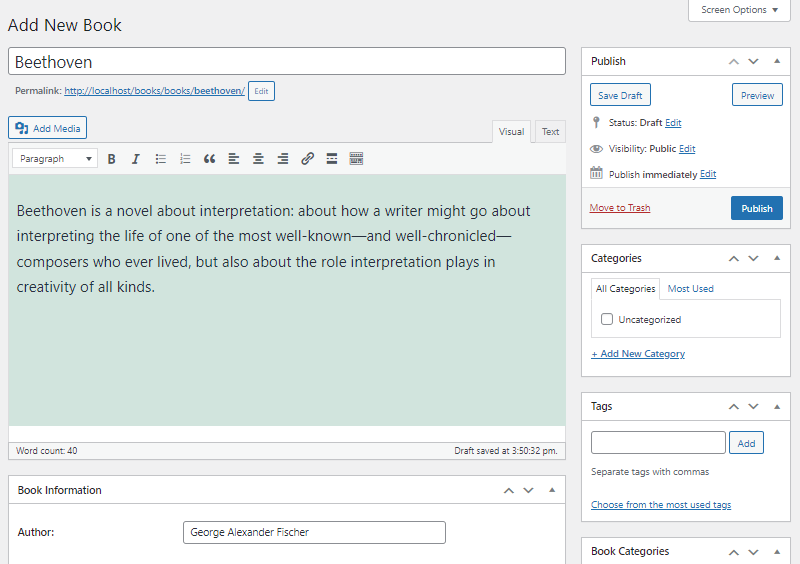
If you scroll down below, you’ll see more fields to add author, publisher, published date, ISBN number, file size, etc. You don’t have to necessarily fill all the fields – just enter the details that you have.
Also, you can upload a book cover image by clicking on the Set Featured Image button. Most importantly, choose the category for the book. It will help your visitors filter the books.

After that, click on the Publish button.
Now, you’ll have to repeat this step for all the books you want to add.
F. Displaying Books to WordPress Pages
Now, the next and final step is to display the added book on the front end.
There are several ways to do that with WordPress Books Gallery. But for now, we are going with the easiest route, i.e. using shortcode.
So first, create a new page by going to Pages > Add New.
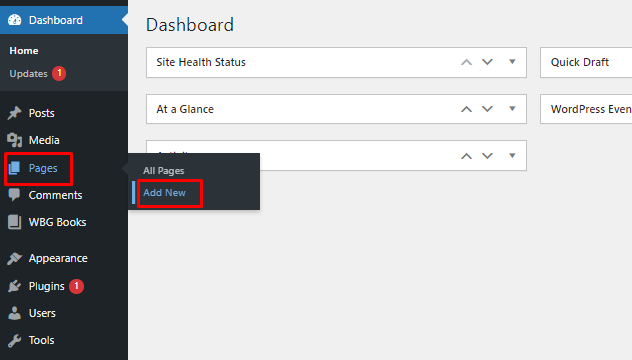
On the page editor, get the block – Paragraph. And then, type in the following text there –
[wp_books_gallery]
It’s the shortcode for adding the book layout to the page.
![Add WordPress Books Gallery shortcode - [wp_books_gallery]](https://www.wpentire.com/wp-content/uploads/2021/11/AddWordPressBookGalleryShortcode.png)
And of course, you should take care of other things like giving the page a title, adding other blocks & content, etc.
After the page is ready, publish it using the Publish button.
This is how the page looks on the front end. Pretty good!
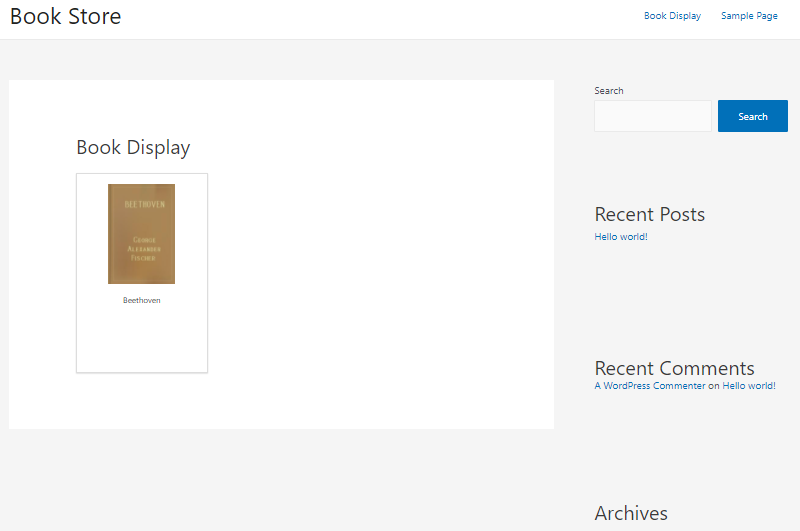
You might feel the design is pretty simple. Also, you might want to handle what to show and hide. So, to change the design of the book content and layout, you can always go to Gallery Settings in the WordPress Books Gallery menu.
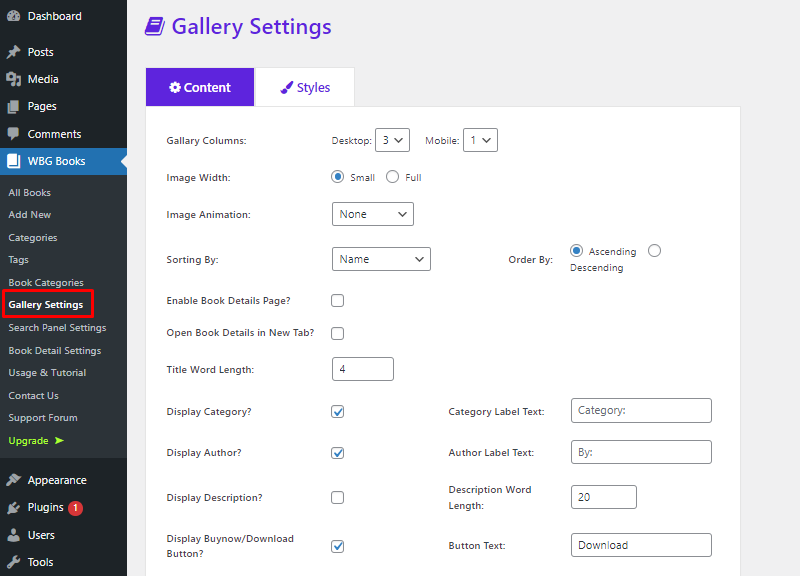
As we already talked about, here you can find settings like image size, number of columns, display controls, title length, etc. Also, you can make use of the colors, fonts, and other styling options for completely customizing the book archive page.
G. The Pros and Cons of WordPress Books Gallery
Now, let’s look at the pros and cons of using WordPress Books Gallery.
Pros
- Offers a free plan
- Easy to use
- Integration with WooCommerce
- Adding books to pages is easy using shortcodes
- Offers lots of settings to fully customize the books’ layout and archive pages
- Offers selling affiliate books as well
- Dedicated support team
- Can be integrated into WooCommerce and sell Books
Cons
- Lacks detailed documentation
- The best features are reserved for the premium version.
H. The Pricing of WordPress Books Gallery
WordPress Books Gallery is a freemium plugin that offers both free and premium versions. With the free version, you get pretty decent features to create a library of books and let users download them.
To unlock its full capacity, you can get its premium version which is pretty affordable. It offers 3 different premium plans starting at $39.99 per year.
I. Conclusion
Well, there you have it! This is our whole review of WordPress Books Gallery – the powerful plugin for creating, displaying, and selling books online.
Being a user-friendly plugin, it simplifies adding books to your website without having to go through any hassle. Also, you can create beautiful and responsive display pages so visitors are more likely to download them.
With other features like customized search, gallery customization, pagination, book arrangements, styling, and more, it makes setting up a book library easy. But most importantly, it makes your customers’ experience even better.
Next up, you can read our article on Scrollsequence Review. Hands down! It’s the best plugin to add animation to WordPress pages to attract an audience and win customers.