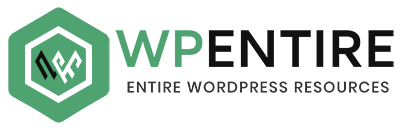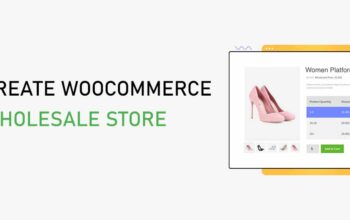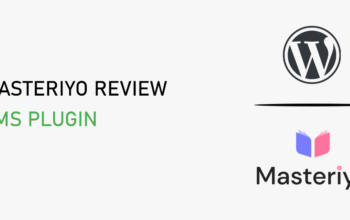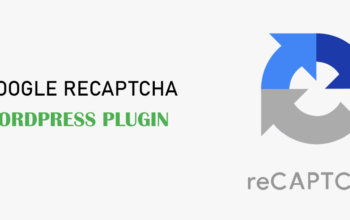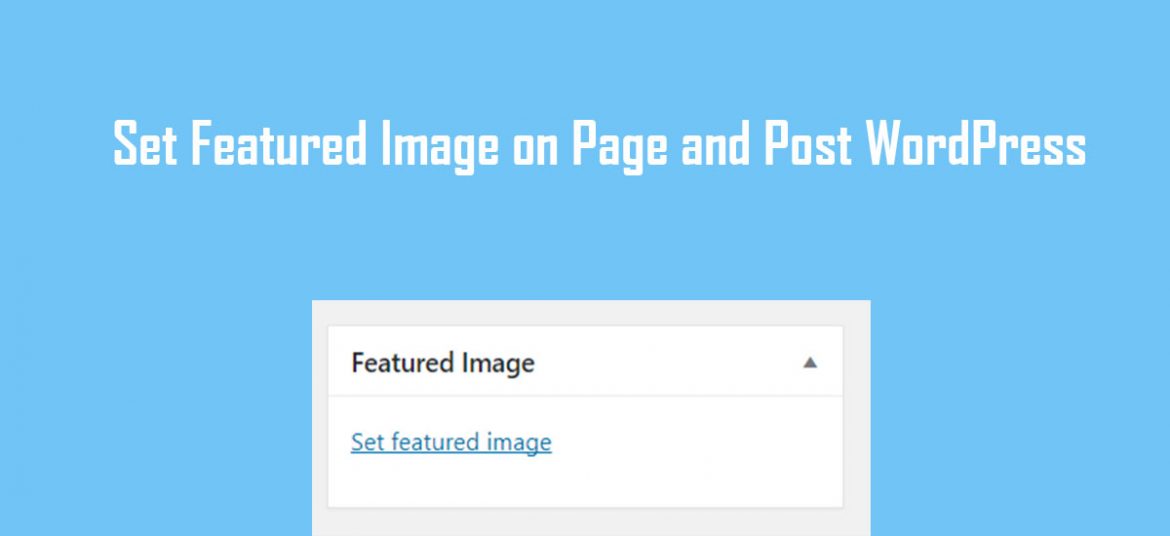
Featured images are also known as post thumbnails and are a popular feature in WordPress themes. Featured image is generally displayed on Blog/Archive/Category and Single post page. You can easily add the featured image to your page and post via page and post editor.
If the featured image is missing on your post or page, the design of a single, archive, and blog page may not look fine. Some themes don’t support featured images. If the featured image option is missing, you need to take the help of plugins or codes.
If the featured image is missing on your theme, you need to add featured image support in a WordPress theme. You need to add this line of code to your theme’s functions.php file:
add_theme_support( ‘post-thumbnails’ );
To display featured images in your theme, you need to edit your templates and add this line of code where you want to display the featured image:
<?PHP the_post_thumbnail(); ?>
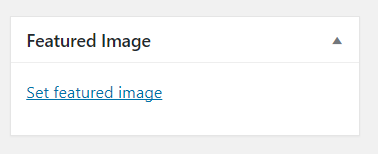
Follow the below steps to add featured image to Page or Post
- Go to Admin Panel (www.example.com/wp-admin)
- Go to Posts > Add New
- Give the Title of the Post
- Write the Content of the post
- Scroll down and see on the lower right corner (Set featured image)
- Click on “Set featured image” and select the image from the library or upload from the local drive
- Click on “Publish” button to publish the article.
If you have any confusion regarding the post, please feel free to comment on the below comment section. Check this blog post to know how to add the post in WordPress.