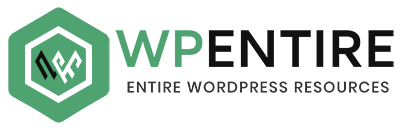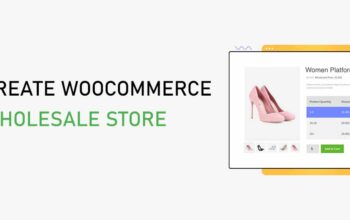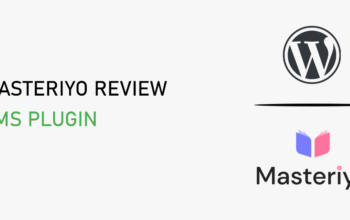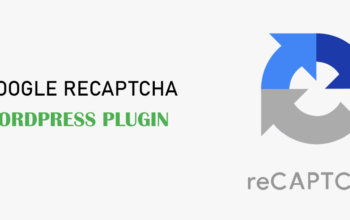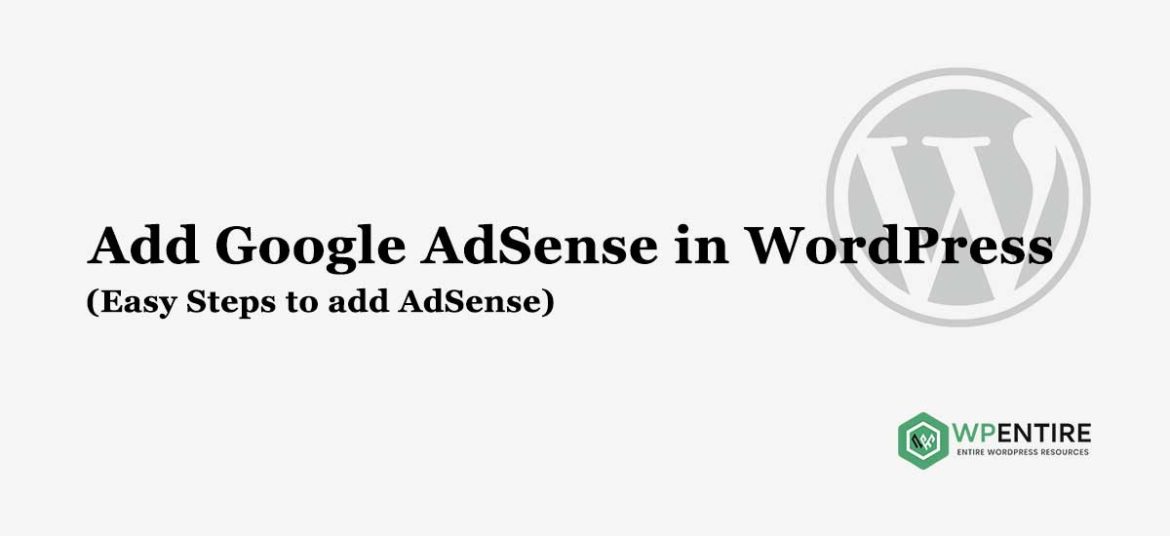
Let’s get started with the idea and tips to add Google AdSense in WordPress. Before knowing the idea and steps we should know what is Google AdSense? why do we need it? How it can be useful?
Let’s get started with the first question. What is Google AdSense??? A program run by Google where website publishers in the Google network can have service of Advertisement, especially for those who target texts, videos, images, and so on in their website pages.
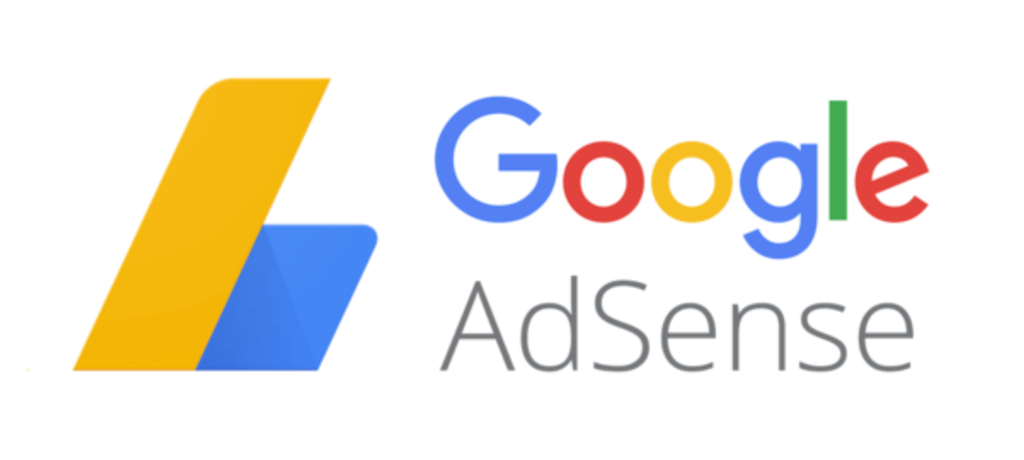
The main focus of doing is to earn a profit. All the advertisements are managed, stored, and maintained by Google.
Why do we need Google AdSense? And How can it be useful?
- Relevant and adequate information is enough for google AdSense. Does not require any specific product for the user to sell.
- Keep the user stick to the website or page by offering the search option.
- It can create multiple clicks through the search option.
- The ads can be managed on various sites. One single account is enough to add ads on multiple accounts.
- Easy to use. You don’t need to have more knowledge about it.
- It does not require time investment and many more.
Tips to add Google AdSense in WordPress
As we are talking about WordPress, Website, Google, etc. I think we all have an idea about all this. I mean to say what is WordPress??? What is Google ??? And What is the website??? Also, we know how we can use WordPress to create an outstanding website.
I mean we all know the use of themes, plugins, etc. Now you must have a question about why I am talking about the theme, plugins, WordPress, and how to create a website??? Because I want to tell you that when we use our effort to create a website we need to have a good profit by that creation. The profit may be direct money or a good exposure.
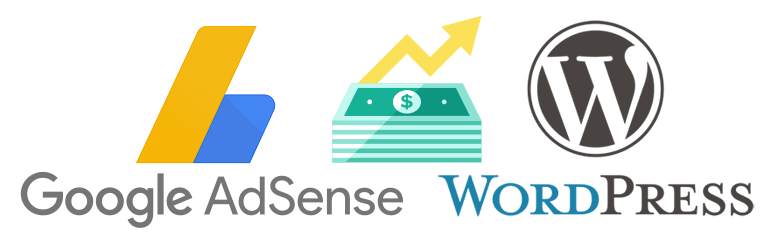
When we install WordPress and create a website we need to take it to the top of the sky to get the best result and earn self-satisfaction. You can do that with the help of Google AdSense. Actually, it is the easiest way to earn a good name and fame for our website.
Now Let’s get started with the steps to add Google AdSense in WordPress.
We need to follow simple three steps
- Google AdSense signup and Account Activation
- Create a Google AdSense unit
- Add the unit to our website
Step 1
Signup for Google AdSense accounts to add Google AdSense in WordPress.
Now we just need to do is indicate the site URL and select the language of the site content. suppose our site name is xyz.info then the URL of our site may be www.xyz.info. com or blog. xyz.info and soon. It can not be a link to any specific page, post, or directory.
Next, we need to save the work for that we need to click the save and continue button.
Now let’s enter our contact information on the new page. The information must be accurate as we are filling out the form for any of our documents. Click the submit button at the end of the page.
We need to agree with the term and conditions. But let me tell you when you agree with the term and conditions we must read them once at least.
Now we need to verify our contact number via text or maybe call. This is optional according to the country. After the call or text, we will get the code as we get when we use Viber, WhatsApp, and soon.
After we need to insert the code on our website. This can be done in different ways.
Insert manually
- Open the WordPress dashboard. Go to the editor which is in the appearance.
- select the theme from the drop-down menu. Select the theme to edit in the top right.
- Choose the theme header template from the list on your right.
- Find the tag
- Add the verification code you got.
- Click the save change button.
Use the plugin to insert the code
- As we are in the WordPress dashboard. Go to Plugins
- Add new
- search Insert Headers and Footers Plugin.
- Install and activate the plugin.
- Go to setting
- Insert Header and Footer menu.
- Paste the code in the header section.
- Save the changes button
Now we have added the code in two different ways. We need to do is return to our Google AdSense account. Check the box to confirm that we enter the code and click on the DONE button which is at the end of the page. The code has to stay on the website according to Google.
Now Google will review our site and activate our account. It may take a day or a couple of weeks.
If there is some problem we will receive a mail along with the reason. But just don’t worry we can easily fix that and ask for activation.
Step 2
Creating a Google AdSense Unit. Once our account is approved by Google we can use all the option that was disabled before.
Now we need to create an AdSense Unit. A set of the ad is displayed for one piece of the AdSense ad code. We need to follow some easy steps to get the ad unit.
- Go to Google AdSense account and then My ads>> Content>> Ad units tab and New ad unit.
- Add a descriptive name to the ad unit which will help us to find it later.
- Now in the Ad size section, we can choose the Ad size. we can follow the examples to have more knowledge about the size.
- we can select the type of ad we need to display on our website. Just drop-down for that.
- We are free to apply ad style for our ad.
- The ad can be tracked using the custom channel menu.
- We can specify what we want to show in our ad unit in the backup if google has no targeted ads available.
- Click the save button you will get the code box. Enter the code.
Step 3
Add the unit to our website.
Once we get the ad code from our AdSense account, the next step is to paste the code into our Website source code.
We can easily insert the ad in some specific pages, posts, header, and footer, sidebar of our site by using very simple and easy steps.
- In the WordPress dashboard Go to Widgets through Appearance
- Choose the Text widget in the list and drag it into the Blog Sidebar area.
- Go to Text Tab in the text widget area and enter the ad unit code.
- Click to save changes
The steps for “Add Google AdSense in WordPress” are complete here. I hope you got it step by step. And pretty sure that you can now add Google AdSense to your WordPress website. But if you have any questions you are free to ask. We will make sure we can reply to our all queries.
Conclusion
Google Adsense is one of the best methods to monetize your WordPress blog. Besides that, there are so many Adsense optimized WordPress themes and you can use them for free as well.
If you have any trouble setting Google Adsense on your site, comment to us below, we will guide you to add it.