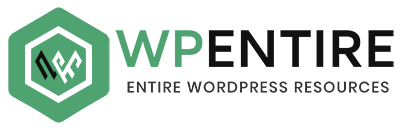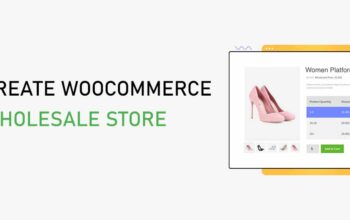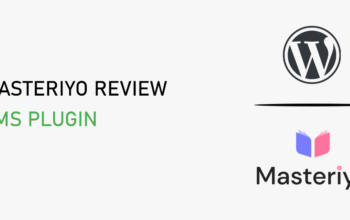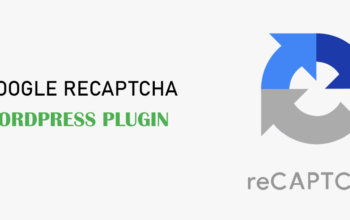Gallery in WordPress is the best method to showcase multiple images. WordPress bundles the core feature to make the images gallery. Besides the core gallery features, there are various plugins available to create a gallery in WordPress. You need to select multiple images from the media library to make a gallery in a post or page.
Here in this blog post, we are going to cover,
- Create a Gallery in WordPress – Using core functionality
- Make Gallery with Shortcodes and Image Ids
- To make Gallery with Plugins
Now, let’s start with how we can create a gallery in WordPress by the above methods.
1. Create a Gallery in WordPress – Using core functionality
Creating a gallery using the core features is simple. You just know how to use WordPress page and post editor. If you are familiar with an editor of WordPress, you can easily create a gallery. Check the steps below,
- Go to Post > Add New
- Write the title of the Post
- In the content section, click on Add Media > Create Gallery
- Now you can select the multiple images from the media section ( Make sure there are images in the media )
- Select the required and required number of images
- Now click on Create a New Gallery in the bottom right section
- After that you can set the image size, the number of columns, random order etc.
- After that click on Add Gallery.
- Click on Publish button to save the changes.
- View this page to see the layout of the gallery.
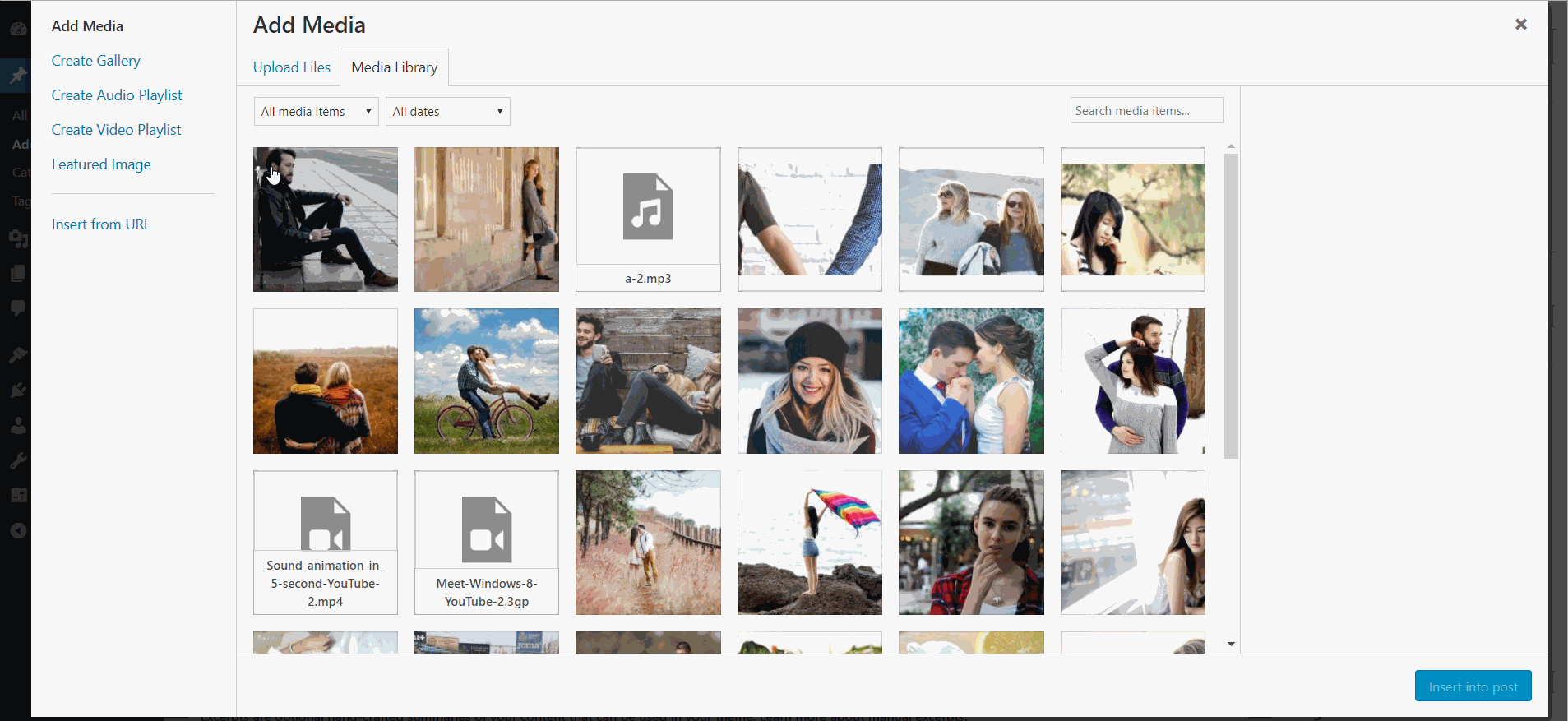
Moreover, you can see the below screenshot to know how to create a gallery in WordPress using core features. In addition, you can also edit the created gallery, its images, column number, etc.
2. Make Gallery with Shortcodes and Image IDs
Instead of selecting the image like the above method, you can directly create a gallery in post and page using shortcodes. Just you need to know the IDs of the images which you want to put in the gallery. The WordPress Gallery shortcodes feature allows you to add one or more image galleries to your posts and pages using a simple Shortcode. Shortcode is simple and easy to remember.
A sample of gallery shortcode is:
[ gallery id="123, 10, 246 "]// Note: remove each space between brackets and 'gallery' and brackets and `123, 10 & 246"`.//Here "123, 10, 246" stands for the post IDs. If you want to display more than one IDs, separate the IDs by `comma(,)` like above.
You can copy the shortcode above and paste it into your content section. But, you need to change the Ids of the image.
Maybe you have a question, how to know the IDs of the Image?
Knowing image IDs is simple. You can just follow these steps to know the image IDs.
- Go to Admin Dashboard
- Check Media > Library
- You will see the images there
- Click the image and click on Edit more details
- In the address bar, you will see the image IDs
See the below image to know more about how to know the image ID.
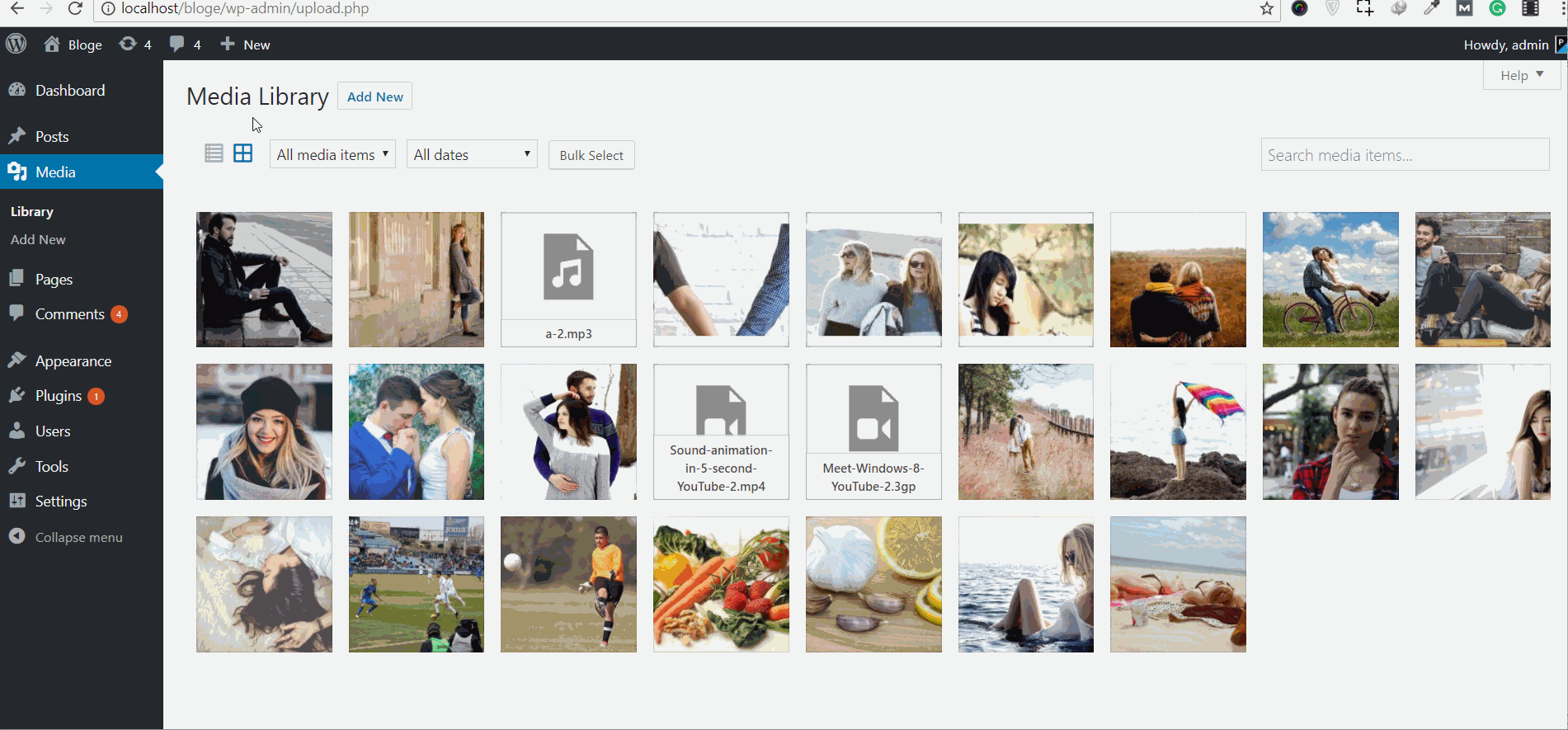
Similarly, the plugin is another best method to make a gallery on your website.
3. Make Gallery with Plugins
Numbers of plugins available to create a gallery on the WordPress website. Some popular plugins are as follows.
NextGEN Gallery – WordPress Gallery Plugin
NextGEN is a free WordPress gallery plugin that offers a complete WordPress gallery management system with the ability to batch upload photos, import metadata, add/delete/rearrange/sort photos, edit thumbnails, group galleries into albums, and more. This is one of the best plugins available for the gallery.
Photo Gallery by WD – Responsive Photo Gallery
This is also another free WordPress plugin to add a gallery to your WordPress website. If you’re looking for a user-friendly and feature-rich plugin to add responsive galleries and albums to your website, the Photo Gallery plugin can be the best option for you.
Photo Gallery by Supsystic
Another best free WordPress plugin to make the gallery and this plugin is easy to use. This plugin has unlimited photo gallery options that allow choosing different designs and styles, which make your photo grid gallery attractive for users.
Photo Gallery by Envira – Responsive Image Gallery for WordPress
A free plugin Envira Gallery allows you to create a beautiful responsive photo gallery and video gallery for your WordPress site in minutes, not hours! This plugin is developed by a trusted author, they provide genuine support even in the free version.
Conclusion
Creating a gallery on the WordPress website is not so tedious job, it’s simple. The gallery is the best method to showcase portfolios or a number of images easily. If you were worried about how to put the number of images in a single post, now your problem is solved. Create a gallery with a number of images in the post so that your visitor will get a chance to see all the photos.
If you have any feedback or suggestions, please put the comment in the below comment section. We loved to hear your feedback and suggestion.